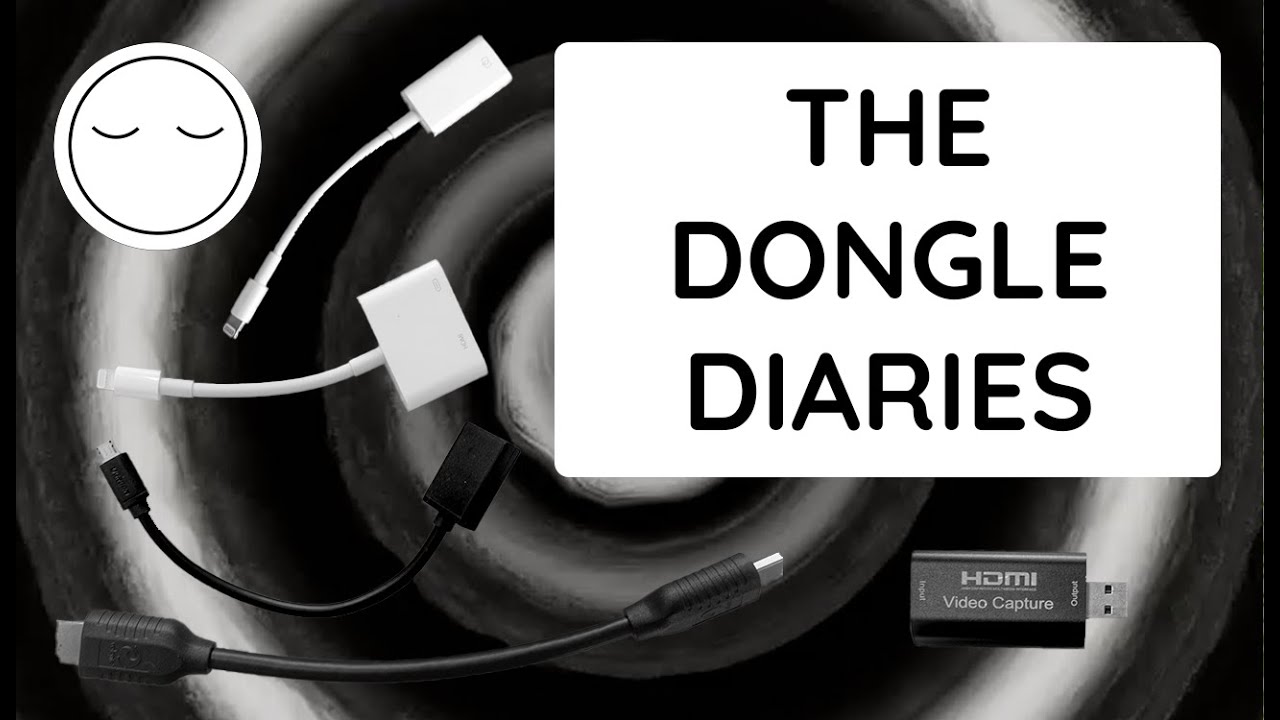Using UVC video inputs with Hypno
As of firmware revision 2.0, Hypno is capable of accepting video input from UVC compliant capture devices (USB 2.0, MJPEG compressed output) through it’s front micro USB port. To get quickly familiarized with how this works, check out our official video
UVC Input Setup Guide
- UVC input is available on Hypno firmware 2.0 or later. We recommend updating to the latest version found here.
- Connect your USB 2.0 UVC device to a USB OTG cable (microUSB adapter) and plug this into Hypno’s front USB port
- Hypno will automatically recognize compatible devices and switch Shape A to the video input
- Transform controls for your shape remain intact and may be used to modify the video input
- Extended controls for the video input, like luma keying and aspect ratio, are available using a new Page in the Hypno UI. This is detailed in the manual
In general, the Hypno should work with any webcam or capture card that is:
- UVC compliant
- USB 2.0
- Supports an MJPEG compressed output mode
This specification isn’t always clearly published on product pages, so we’ve compiled a running list of popular products we know pair well with the Hypno.
NOTE: Regarding USB hubs, please use a supported hub and leave generous headroom in the available current of your power supply or hub, otherwise you may damage your device or peripherals.
Computers and mobile devices are great sources for Hypno’s UVC input. In the spirit of expanding Hypno’s possibilities, we’ve compiled a list of our favorite visual software on multiple platforms.
Connecting laptops, computers, digital cameras, and more
If your device features an HDMI output, you can probably use it as an input source for Hypno’s UVC input. It’s as simple as connecting your computer/device to a USB2.0 HDMI capture device, and then connecting the capture card to Hypno with a USB OTG cable (microUSB adapter). Some computers may have other ports in place HDMI, such as Thunderbolt or mini DisplayPort, but can be easily adapted with a cheap dongle.
Connecting your iOS device to Hypno
Our video guide will walk you through all the steps necessary to connect your iPad or iPhone using an HDMI capture device and some dongles. iOS devices with Lightning output will require the Apple Lightning to Digital AV (HDMI) Adapter. Newer iPad “Pro” models use USB-C instead of Lightning, greatly expanding your choice of adapters for HDMI output.
Connecting your Android device to Hypno
Many Android devices have hardware video outputs, though it may only be available as MiniHDMI, MicroHDMI, or USB-C. Mini and MicroHDMI ports will simply require an appropriate cable or plug adapter to interface with your HDMI capture device connected to Hypno. USB-C devices will need a USB-C to HDMI adapter.
Troubleshooting your UVC devices
Using a UVC video input is usually a plug-and-play affair but sometimes things don’t work as expected. Fortunately, it is unlikely something is wrong with your Hypno. Bad cables, defective accessories, and insufficient power sources can all cause issues with external USB peripherals.
Accessory issues are sometimes explained by power deficiencies, as Hypno’s power draw increases when using bus-powered USB devices, especially video peripherals. This can lead to a behavior in which Hypno works normally, and then freezes or exhibits other issues when a USB device is connected.
In other cases, a defective or malfunctioning piece in the signal chain may be to blame, so isolating them one by one will help us identify the culprit.
UVC INPUT TROUBLESHOOTING STEPS
- Hypno is compatible with Universal Video Class (UVC) devices only, ensure your device meets this requirement. We have compiled a list of compatible devices in this thread.
- Hypno requires the 2.0 firmware update to support UVC video input. If you have not already installed this, find the firmware and instructions on the update page.
- Always connect your peripherals directly to Hypno using the USB OTG adapter, do not use a USB hub.
- When powering via Hypno’s side Micro USB port:
- Ensure that your USB power supply is rated to output at least 1A @ 5V (However we recommend 2A 5V power brick).
- Use a USB cable under 6’ to prevent voltage drops.
- Try another USB cable, USB power supply or powered hub.
- When powering Hypno via Eurorack:
- Ensure that your case power is sufficient for Hypno. Hypno can require up to 500mA from the +12V rail when using video input.
- You can check your system’s power needs by using Modular Grid.
- Try USB power if you’re unable to eliminate your eurorack power supply as a potential cause.
- Try another HDMI cable.
- Try another HDMI source.
- Verify the capture device works properly with a computer (using OBS or similar capture/monitoring software)…
- Test the USB OTG adapter with another device, if you have one. This can be a USB video capture device, a USB webcam, or a USB MIDI controller.
- Confirm Hypno’s USB port is functioning properly by connecting it to your computer while in update mode (the small switch on the back of the module) and opening Balena Etcher (flashing software normally used for firmware updates) to see if Hypno is recognized/detected. Download Etcher.
- In rare cases it may be necessary to reflash the Hypno firmware. You can find the update instructions and latest firmware download here
UVC INPUT AND USB MIDI
Some users have reported success with using UVC input and USB MIDI input concurrently by employing a USB/OTG hub, especially those that are externally powered. It’s important to exercise caution when connecting multiple USB devices to Hypno with unpowered hubs as they will increase the power draw for Hypno. Attempting to draw too much power from the front USB port can cause Hypno to behave erratically, or may even damage Hypno (please note this kind of damage is not covered under manufacturer’s warranty). This powered OTG hub works well for us in testing.
NOTE: trying to use NDI output and UVC input at the same time is not a viable configuration due to the bandwidth requirements of either transmission. If you need to monitor or record Hypno on your computer while using UVC input, an additional HDMI capture device can be obtained easily and affordably.