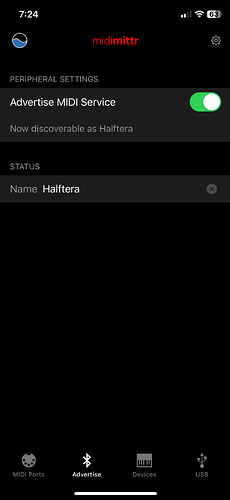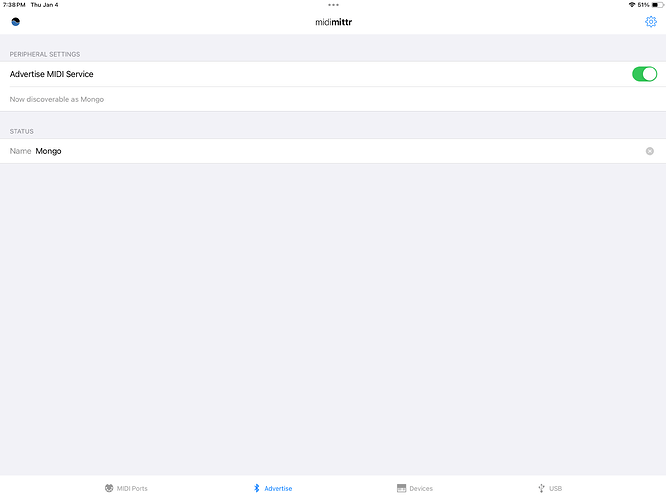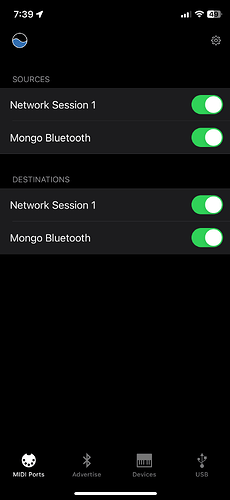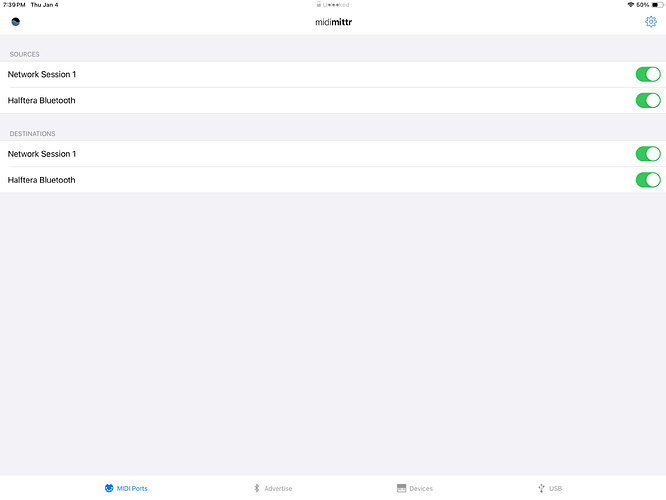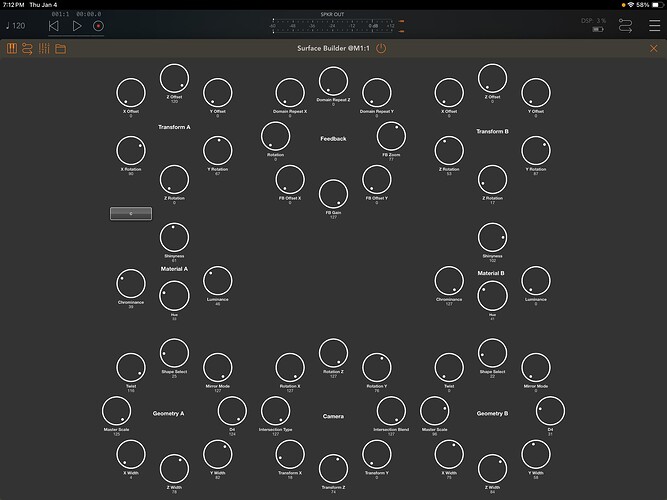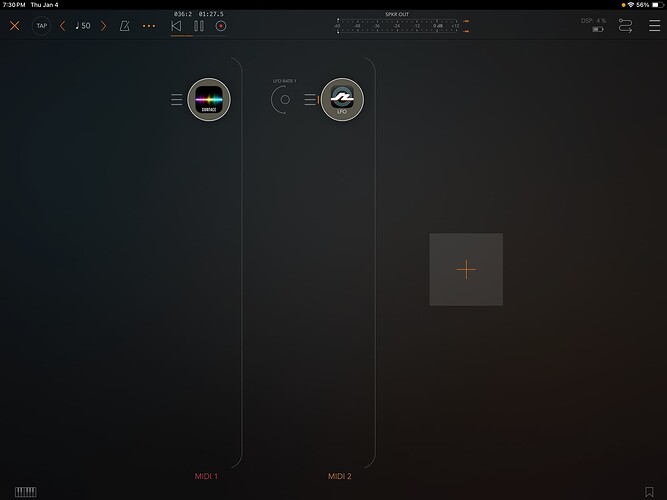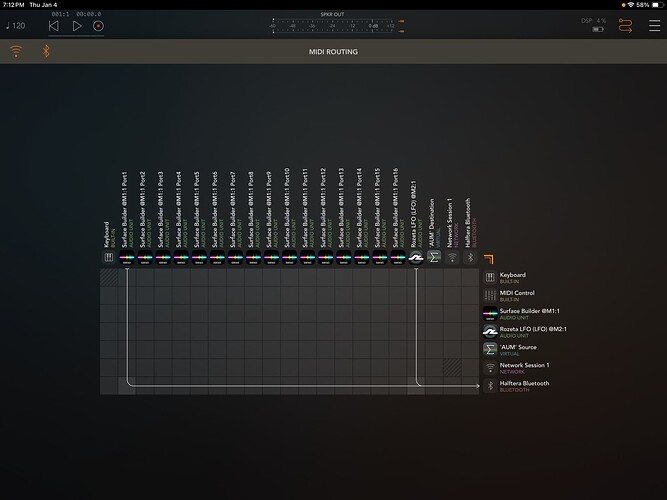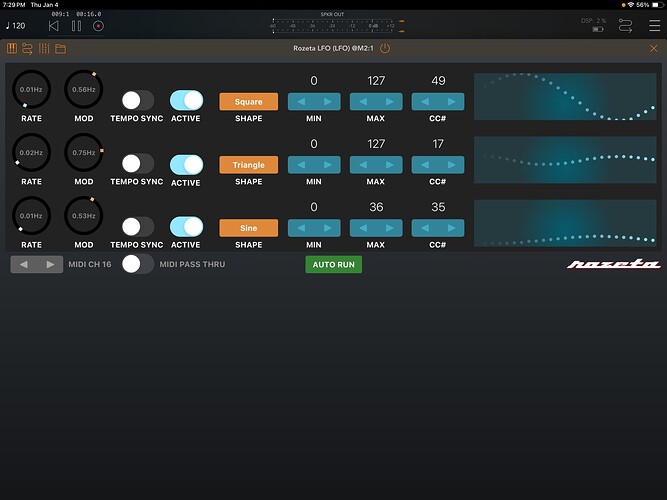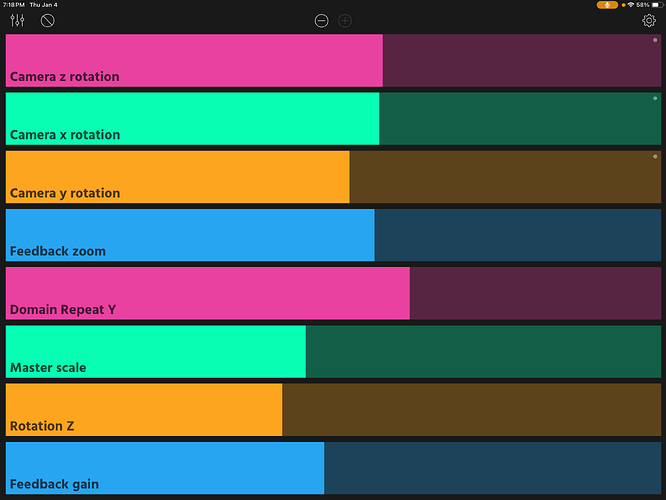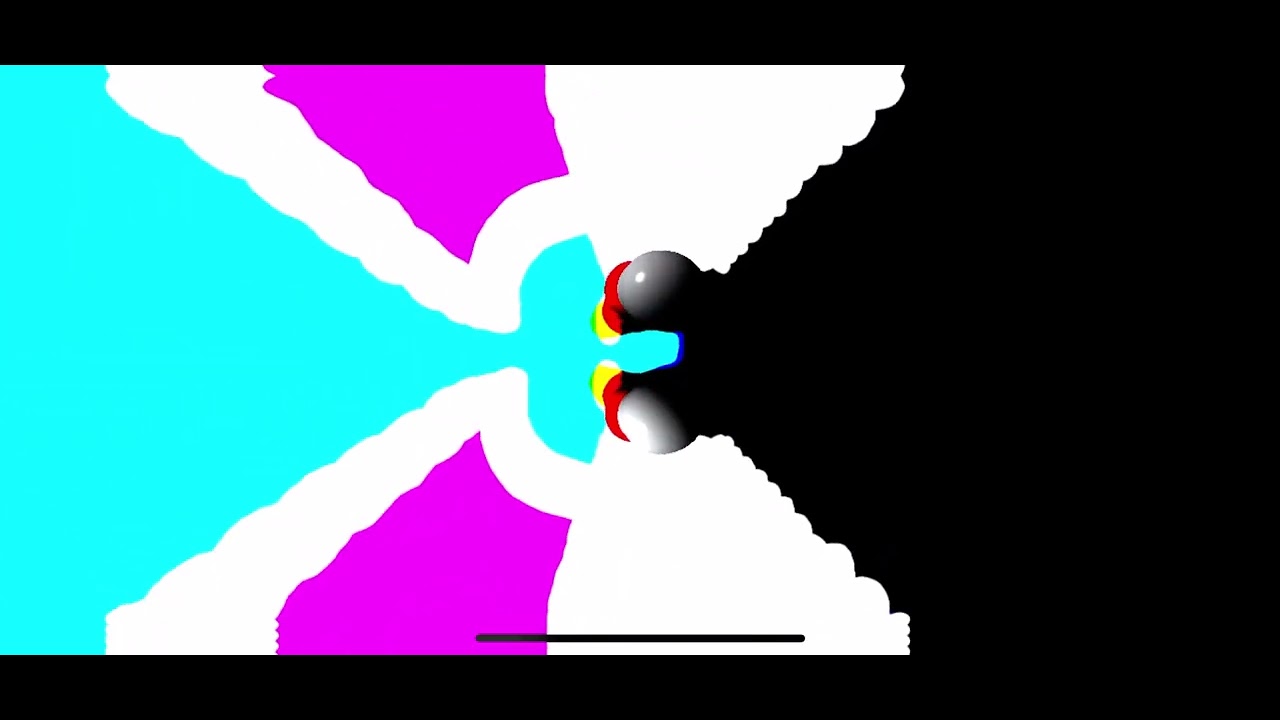I’ve been having fun with vidOS using two iOS devices, here’s how I set it up:
iPhone Xs running vidOS and sharing video to my Roku stick on my tv via AirPlay. You’ll want to keep the device running vidOS plugged in or your session will be short!
iPad Pro (2nd gen) sends midi to the iPhone
Midimittr is a free app and allows you to send Bluetooth midi between the devices - you’ll need it on both machines. midimittr - MIDI connectivity on iOS and OSX
Getting a Bluetooth midi connection is a bit of a black art. I have a WIDI Bud Pro on order that should make things a bit easier - may have to get 2!
Make sure your bluetooth is turned on on both devices, but don’t bother with the System Settings Bluetooth connections.
Go in and advertise the iPad and iPhone as a bluetooth midi in Midimitter and connect from either.
You’ll see the connections in the midi ports pane.
On the iPad I made a controller in Surface Builder - Surface Builder on the App Store
using the maps for the Mezzz. I had to set a button up as a toggle button to send a midi note to make the Camera Menu go away. Regular button wouldn’t work.
Surface Builder controllers seem to work better in a host - I use AUM. - AUM - Audio Mixer on the App Store
Load Surface Builder as a midi track then load your preset.
The iPhone should show up in AUM as an output device, Route midi from Surface Builder to the iPhone. vidOS wants input on midi channel 16.
I’ve also used Rozeta LFO to send modulated midi signals to vidOS to give some of the parameters some life. - Rozeta Sequencer Suite on the App Store
Remember to hit play in AUM to activate Rozeta LFO.
Ribn is a free app and sends midi modulation and/or static controls to vidOS works in a really cool way - just run your finger up and down the ribbon and it records your movement and plays it back in a loop. I really wish this was an auv3 with more ribns. Ribn on the App Store
Also able to screen record the vidOS output on the iPhone. My iPhone shows the white bar along the side of the screen (used to exit the app since the silly thing has no home button).
There is a complex way to make this go away - https://youtu.be/GdzDz1z-Gi8?si=0_EL2eZAY1V4938x
Start your screen recording before beginning Guided Access!
Short screen grab from the other night - not sure how I got here. I dig the flat colors! (Reminder to self - take screen shots of the controllers or save the silly things!)
It would be nice of the vidOS app had the option to hide that white bar.
A reset midi cc would be really nice. (May be possible from software).
I just downloaded MusiKraken and can’t wait to try it with vidOS and my Hypno as well - it enables some crazy methods of control - from simple keyboards to face control, hand gestures, data from roll, pitch, yaw, etc - https://www.musikraken.com
Does anyone know of a software midi controller that can do math? Generate random numbers, or turn a pair of buttons (say on a game controller) into +/- signals?